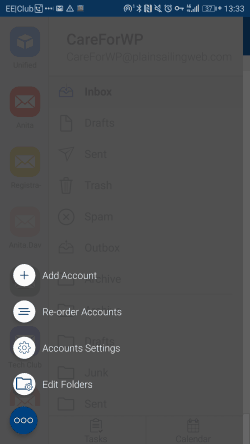This guide is meant to give you step-by-step instructions for using Bluemail to set up an email account on your smartphone. The first section, about installing the app Bluemail, assumes you have an Android phone.
I believe you can also use and set up Bluemail on Apple phones, but I have no personal experience of this. If you can, the second section which relates to setting up the email account is relevant to you too.
Installing Bluemail on your Android phone
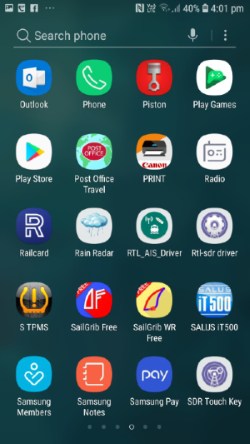
All phones are different. You will need to access the Apps so that you can get to the Play Store and install Bluemail from there.
I do this from an icon with lots of little white squares, and it was similar on the phone I used for these screenshots.
Once you’re there, select Play Store.
In the search bar at the top of the window, enter BlueMail. As you can see from the image, it doesn’t really matter whether you use upper or lower case, or put in a space.
Once you have found it, select it and then click “INSTALL”.
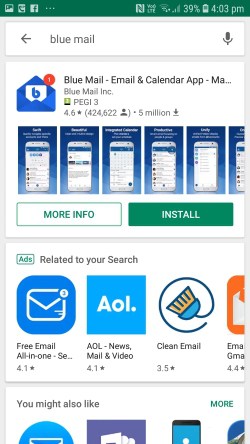
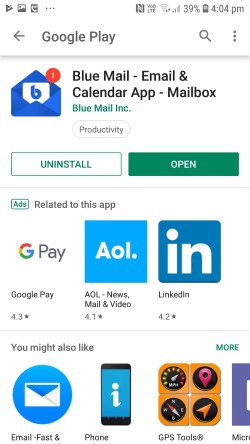
Once Blue Mail has been installed, you will see a screen like this. Click “OPEN”.
Setting up an email account in Bluemail
This is the first screen you will see once you have opened Bluemail.
Select “ADD OTHER ACCOUNT”.
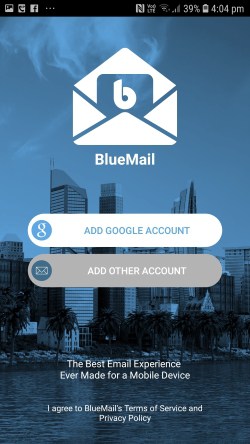
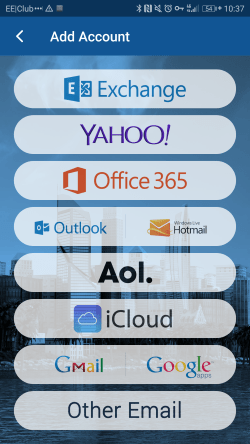
Select “Other Email” at the bottom of the screen.
Enter the email address you want to add and the password for that account.
Leave the checkbox “Automatic” ticked.
Select “Next”.
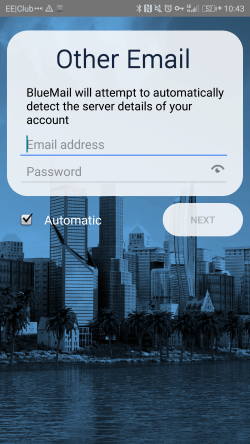
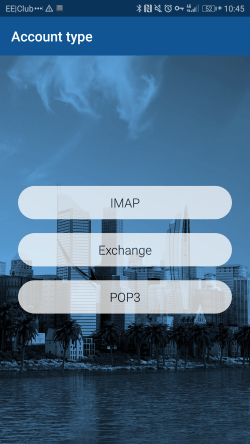
Let it do its thing and at the next screen, select IMAP.
You should see a screen saying you’re almost done.
Enter your name and description, and then click DONE (appears at the bottom of the screen and is only enabled once a name has been entered.
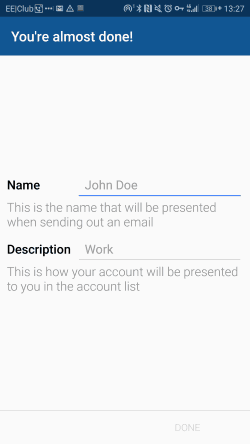
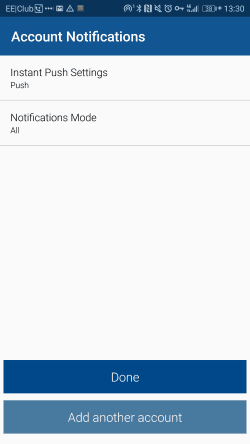
Unless you want to connect to another email account, click Done.
Adding another account
If you’re on a roll and have another account you want to add, just select “Add another account” as shown under “Done” in the last screenshot of the previous section.
Otherwise “Add new account” can be a little more difficult to find. Here’s how.
Enter Bluemail. This screenshot shows how an email account with no email in it displays.
So your page might look a bit different.
Select the icon at the top left of the screen (Inbox in this example).
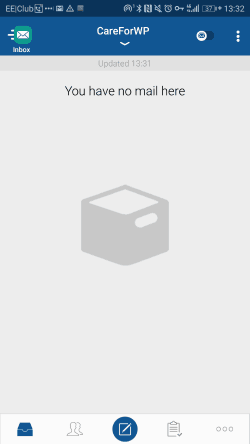
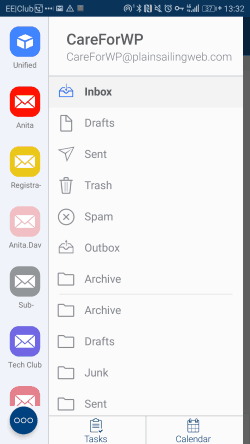
This brings up a screen like the one shown. As you can see I have a few accounts!
To bring up the option to Add new account you need to press the blue circular icon with three dots at the bottom left of the screen.
This overlays the screen with a few options, the first one of which is “Add Account”.
Select that one and you can follow the instructions in the previous step.